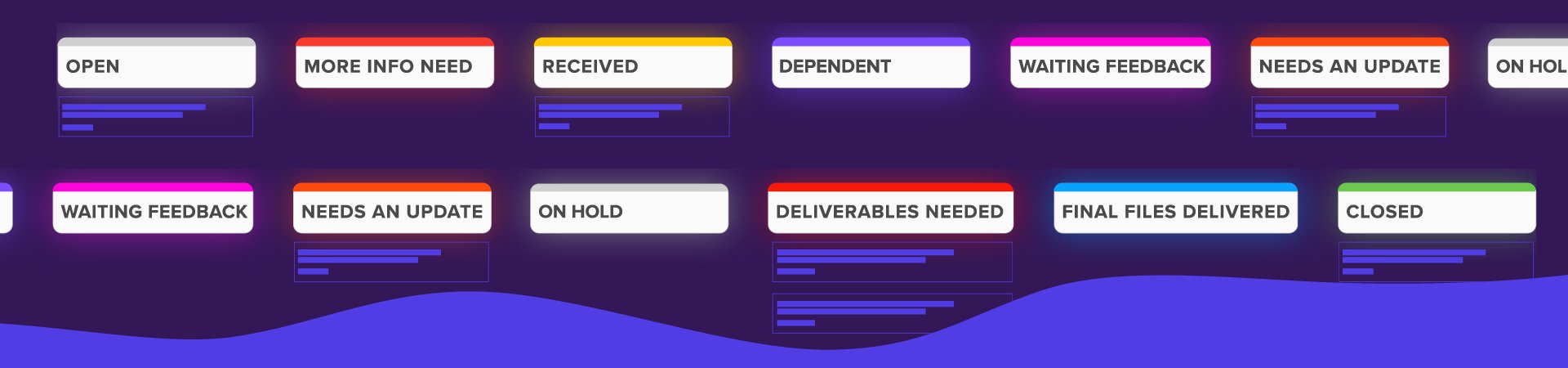
The Project Lifecycle
Graphic Design & Video
Our project lifecycle guide outlines each step of our seamless process, from your initial request to final delivery, using ClickUp statuses to ensure clear communication and efficient execution of your church media projects.
During OPEN, MORE INFO NEEDED, RECEIVED, and DEPENDENT, you won’t need to move the project around in ClickUp.
The only times you should need to move the project is during the feedback stage.
When you submit projects, they will go into the OPEN status. Leave projects in this status, and our project manager will move them to one of the three status: MORE INFO NEEDED, RECEIVED, or DEPENDENT.
If a project is moved to this status, that means that the project manager needs more information in order to move the project into our design queue for your due date. Once you’ve updated whatever information is needed, leave the project in this status. If you move your project into RECEIVED, it may get lost in the system.
Once we have everything we need, the project manager will move your project into this status. The project manager will assign a designer to your project, and they will begin working on your project.
The Project Manager will move a project to this status when it is dependent on another project to be completed before we can begin on this project.
When a design is moved to this status, the designer is waiting on feedback from you on their draft. From here, there is one of two steps that you will take:
You will give the designer changes to be made and move the project to NEEDS AN UPDATE. Once the designer makes your updates, they will move it back to WAITING FEEDBACK. This back and forth continues until you are ready for your final design.
If there are no changes to be made, you will move the project to DELIVERABLES NEEDED.
When a project is moved to this status. The project is “paused” until you or the designer move it to a new status.
Once your designer has finished your final design, they will move it to this status. When you open the task, you’ll see a Dropbox link that includes your deliverables. One of two actions can be taken:
If you have all the files you need, move the project to CLOSED.
If you need additional files, move the project to DELIVERABLES NEEDED and specify what you’re missing.